Create new requsition
The form for entering a new Request is fully customizable to the user.
Depending on his needs, it is defined which fields will be on the form, that is, which data will need to be entered so that the request could be forwarded to the procurement sector.
The following example shows one possible version of the input form.
To enter a new requisition, choose New requisition button from the menu.
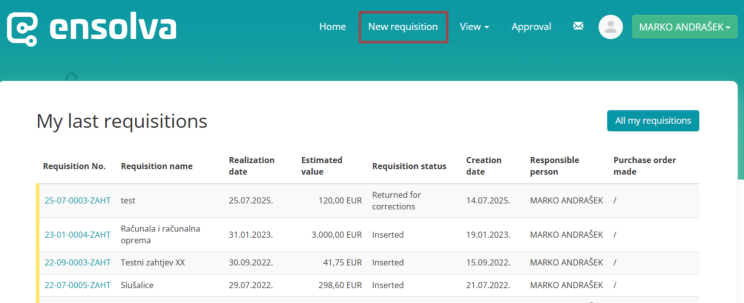
The Request form opens, where the fields marked with an asterisk are mandatory fields that must be filled in.
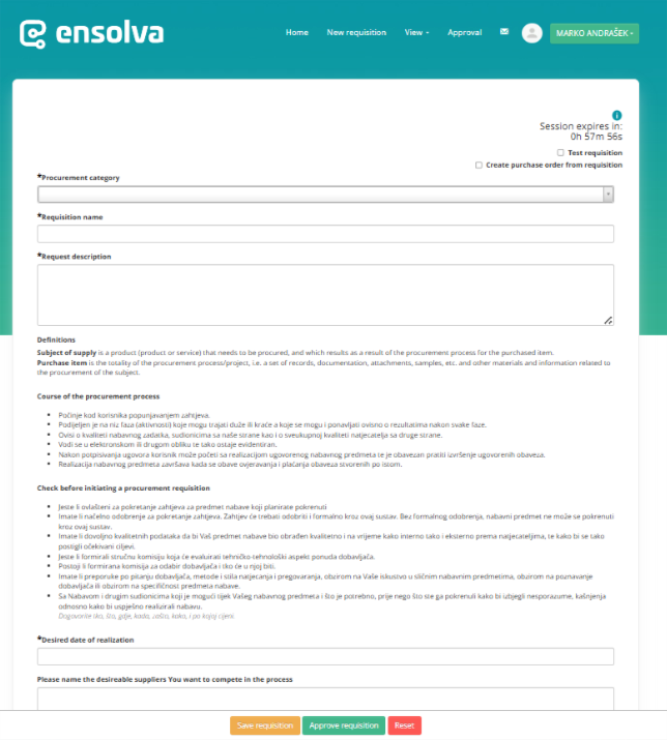
There are fields in the lower part of the form for entering products/services on request, and it consists of the following sections:
- Product or service - from the drop-down list, choose the product or service that we want to include in the request.
- Unit and Quantity fields require the entry of the unit of measurement and quantity
- Supplier product or service name - field for free product /service description;
- Unit and total price- requester enters the unit price, and the system calculates the total value automatically.
After filling in the fields of the form for adding a product / service on request, it is necessary to click on the button Add item to add on requisition.1Additional products or services can be added upon requisition..
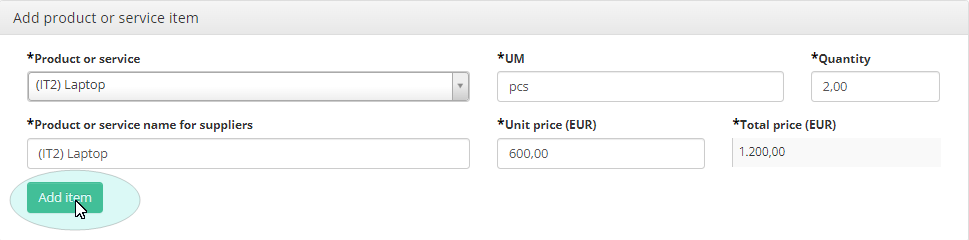
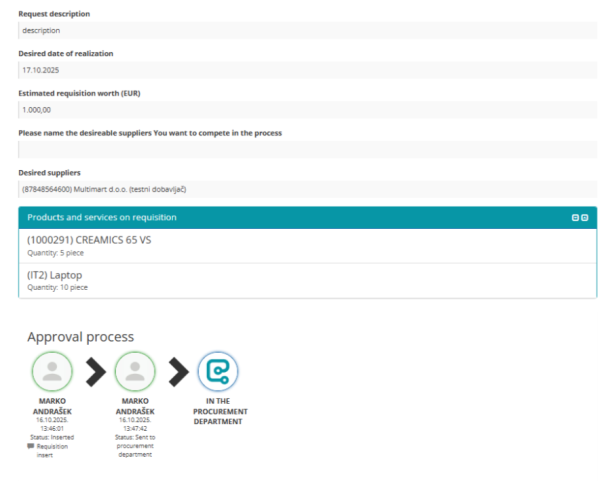
The requisition can be forwarded2By clicking the Forward Request button, you send the requisition to the supervisor for approval.,, stored3By clicking on the Save request button, the requisition is saved in the system, after which the same request can be processed, forwarded or approved. approved4By clicking on the Approve Request button, the requisition is approved and sent to the procurement sector., or canceled5Clicking on the Cancel Request button cancels the requisition. after being completed.
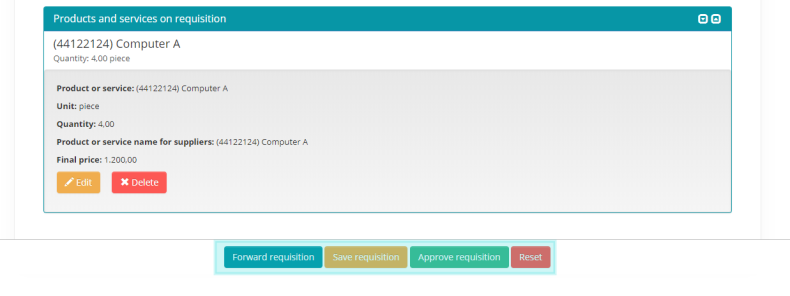
At the bottom of the screen, you can see the approval process and all actions taken on the request; name of the person who performed a specific action, date and time of the action, status of the request, and name of the person in charge of the next action (if the user has a superior).